To configure the LogMeIn Rescue integration please follow these steps.
Step 1: Obtain a Global Single Sign-On (SSO) Password
You will have to obtain a global single sign-on (SSO) password and company ID from LogMein Rescue.
1. Open the LogMeIn Rescue Administrator Center.
2. Click on Global Settings, and then navigate to the section that says "Single Sign-On".
3. Please define a global SSO Password.
4. Please find the company ID from the ASP.NET C# server side example box and write it down.
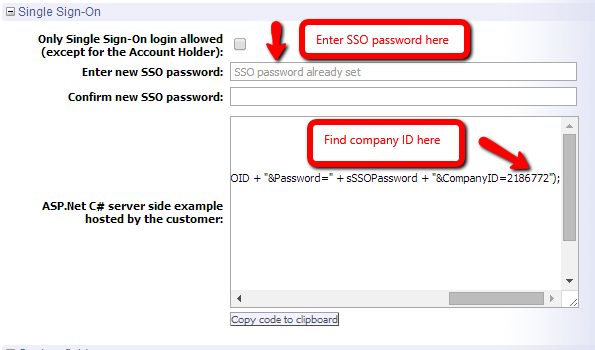
Step 2: Setup a Single sign-on ID for each technician
Each LogMeIn Rescue technician who is an agent in Cayzu and will be using the LogMeIn app, must do that the following.
1. Open the LogMeIn Rescue Administrator Center.
2. Click on Organization, and then click on the technician's name on the left menu.
3. In the technician configuration screen, please enter the technician's Cayzu email address as his/her Single Sign-On ID.
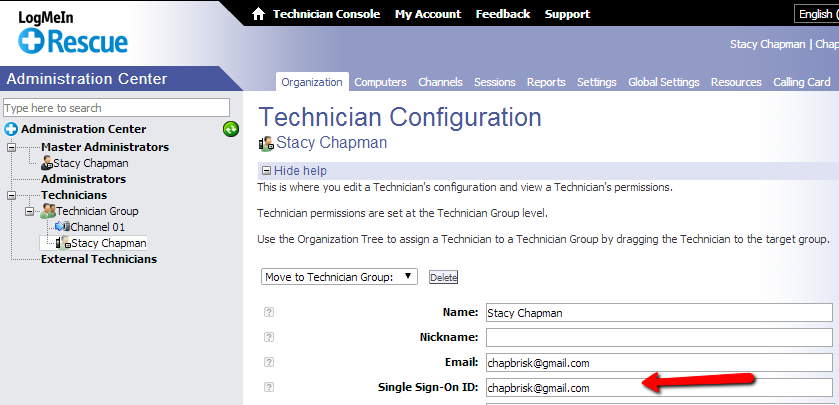
Please note the technician email and SSO ID don't need to be the same. However, the SSO ID must be configured for a technician, not an administrator.
Step 3: Configuring Cayzu
1. Log in to http://portal.cayzu.com
2. Click Admin (From left menu) and then Click Apps
3. Click the toggle next to LogMeIn Rescue Integration to enable the integration and enter the title, company id and single-sign-on password that you retrieved in step 1 and click update.
4. All Set. Now when you are viewing a ticket, you will see the LogMeIn icon so you can easily include remote session URLs to your users that need help.
Want more information on Cayzu Help Desk, visit www.cayzu.com .
|
Rate this FAQ:
|
|||
|
