To set up the Harvest Integration, please follow these steps:
1. Log in to your Harvest account.
2. Select Developers and create a new OAuth2 Application:
Name: Enter in a name of your choice.
Redirect URL: Input the following: https://portal.cayzu.com/Manage/Integration/HarvestAuthResponse and then create the application.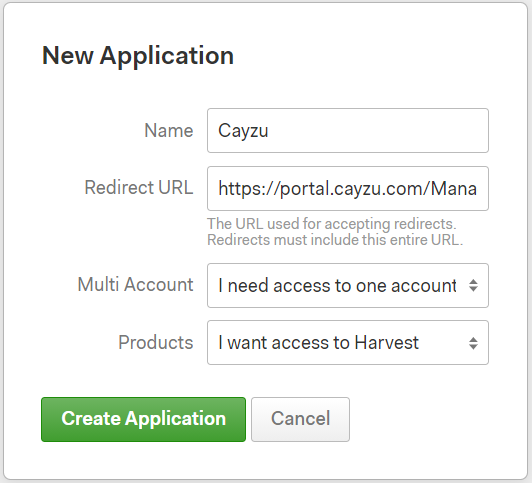
3. Copy the Client ID and Client Secret Parameters as these will be used in Cayzu.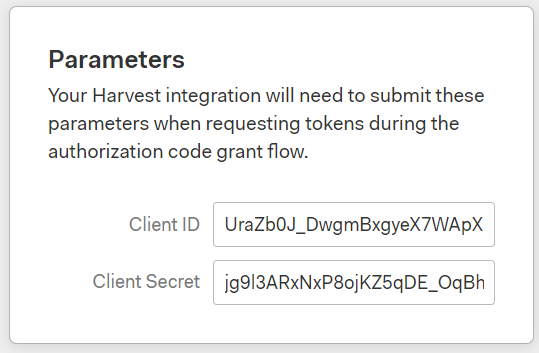
4. Log in to your Cayzu Help Desk account with an administrative account.
5. Click on App Integration.
6. Find Harvest and Click ON
7. You will be prompted for your Harvest ID, Client Secret & Notes. (Your note(s) will be appended to all time entries that are synced with Harvest from Cayzu).
Note: To include the ticket number in the Harvest note, use the variable: %ticket.id%
Your Harvest account is now integrated with your time and billing module within Cayzu Help Desk.
Want more information on Cayzu Help Desk? Visit www.cayzu.com
|
Rate this Topic:
|
|||
|
