Automation rules (triggers) that run on ticket updates let you automate actions when specified events occur in a ticket in real-time.
You can use it to modify statuses, change priorities, and even assign tickets to a group or specific agent. For example,
you can set a rule to automatically assign a ticket to a manager if a ticket is marked as Urgent by an agent for an important customer.
This automation enables your agents to stay informed, instead of having to manually check for updates.
Note: To set up a rules on incoming tickets, see Automatically categorizing and prioritizing tickets using assignment rules (Automation).
To set up an automation on ticket updates, follow the below steps:
1. Log in to your Cayzu help desk account with an administrative account
2. Click on Admin (left side menu) to access the Admin section
3. Click Automation
4. Click Add Change Rule
5. Enter an appropriate name and description for the rule
6. From the Events drop down, select an Event.
Note: This event is what will need to change in order for the ticket update (trigger/automation) to occur.
7. From the Conditions drop down, select a Condition.
Note: These condition(s) will be considered IF the event in Step 6 above occurs. If a ticket gets changed and these conditions are NOT met, the automation will NOT occur.
8. From the Actions drop down, select an Action.
Note: These Action(s) will be considered and run IF the event in Step 6 & 7 above occur. If a ticket gets changed and the condition(s)/action(s) are NOT met, the automation will NOT occur.
9. Click Save. Your automation will now be live.
Let's put this into a real life scenario to better understand the concept:
Example:
We want to set up a ticket update automation (Change rule) so that when a ticket is marked as Urgent by an agent for an important customer, we then assign it to our best agent:
-Events will be set to "Priority is changed"
-Conditions will be set to "From Email" and will include either the customer's domain or direct email
-Action will be set to "Assign to agent"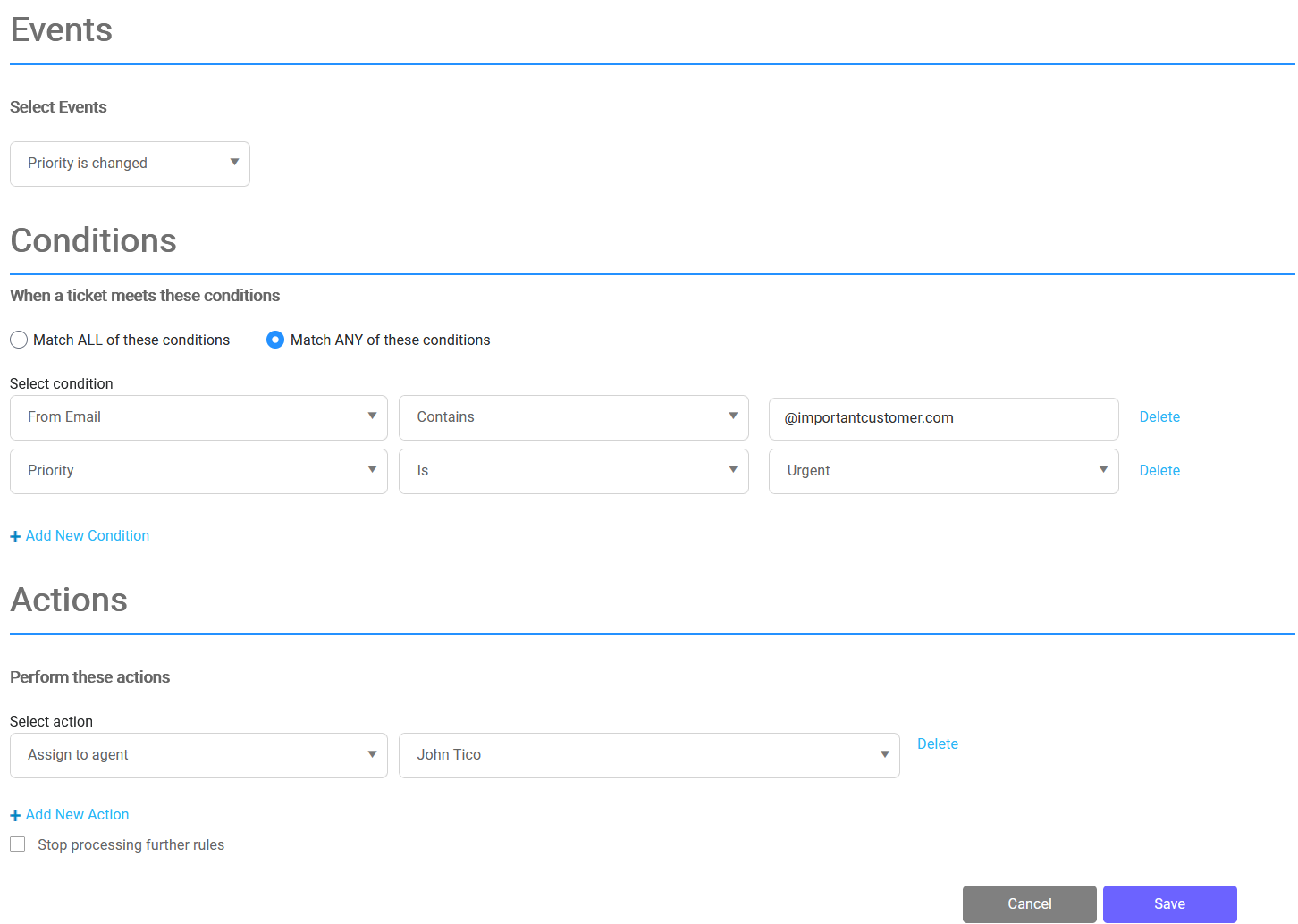
Note: The above, will automatically assign any tickets that are from the specific customer with the domain @importantcustomer.com to the agent John Tico when/if the ticket's priority is changed by an agent to Urgent.
Want more information about Cayzu Help Desk. Visit www.cayzu.com
|
Rate this Topic:
|
|||
|
