Customizing your end-user portal(s) allows you to design and change the look and feel for your users and/or customers.
To customize the end-user portals appearance, follow these steps:
1. Log in to Cayzu help desk portal with an administrative account.
2. Click on Admin (left hand menu).
3. Click on Under End-User Portal Settings.
Below is a list of options available that will let you customize how your public end-user portal will function.
4. Click tab Display.
1. Disable "Powered by Cayzu Help Desk".
This option turns off the Cayzu branding.
The "Powered by Cayzu Help desk" link can be hidden from emails.
You can see this message here:
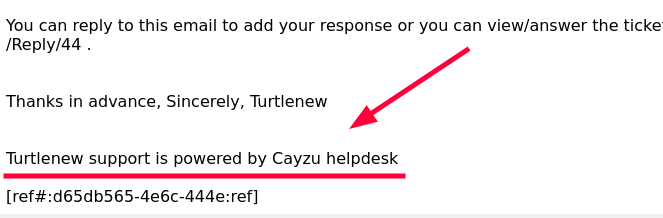
For more information, see: Powered by Cayzu Help desk.
2. Enable time sheet report on your end-user portal.
This option will enable the time sheet report in the end-user portal for your users. Users must be logged in to see their time statistics on their tickets.
They will see a new item under their name for Time sheet.
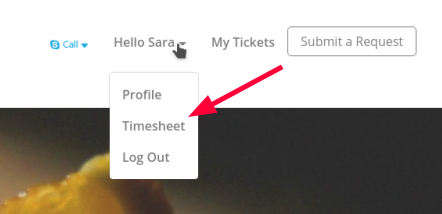
For more information, see: Timesheet report.
3. Disable Search Bar on your end-user portal.
This option will either show/hide the search bar on your end-user portal.
On the end-user portal you can see search box on the main page and on all other pages next to the logo image.

For more information, see: Hide the search box.
4. Display "Submit Request" Link.
This option will either show/hide the "Submit a Request" button on the end user portal.
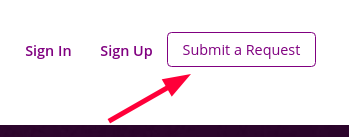
5. Display "New Here, Sign-up here" Section
This section is located on the main page of the End-User portal.
This option will allow you to show/hide this section:
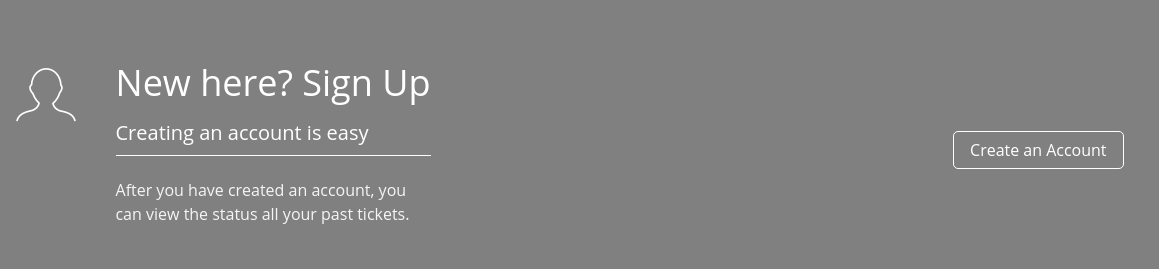
6. Display "4 Feedback Panels" Section.
This section is located on the main page of the End-User portal.
This option will allow you to show/hide this section: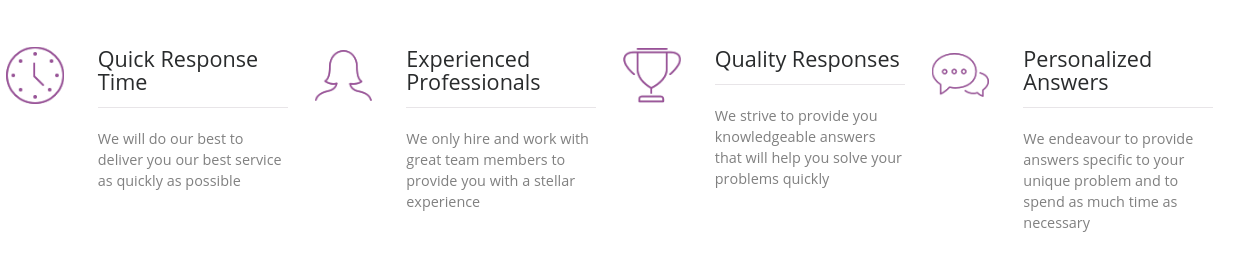
7. Display Article Folders section.
This section is located on the main page of the End-User portal.
Hiding this option will remove the article folders from the end-user portal.
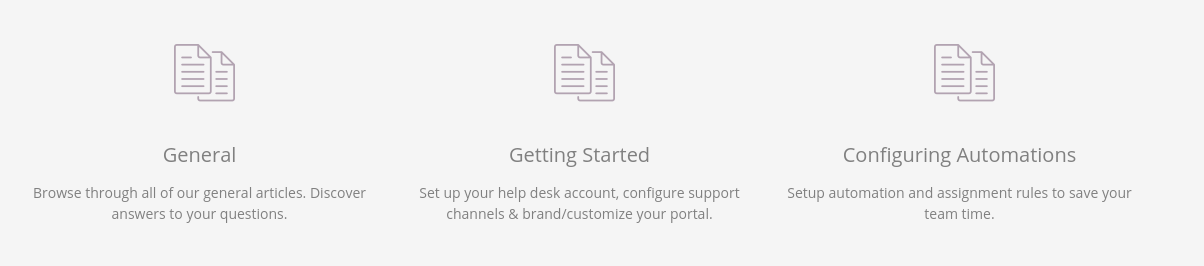
8. Display "Feedback or suggestions" section.
This section is located on the main page of the End-User portal.
This option will allow you to show/hide this section:
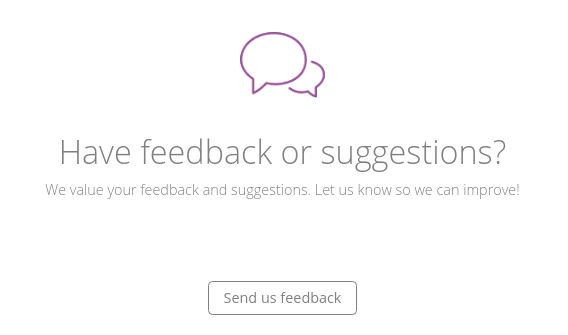
9. Display "Ticket Assigned" column in your end-user portal ticket grid.
Enabling this option will show the user which agent their ticket is assigned to after they've logged in.
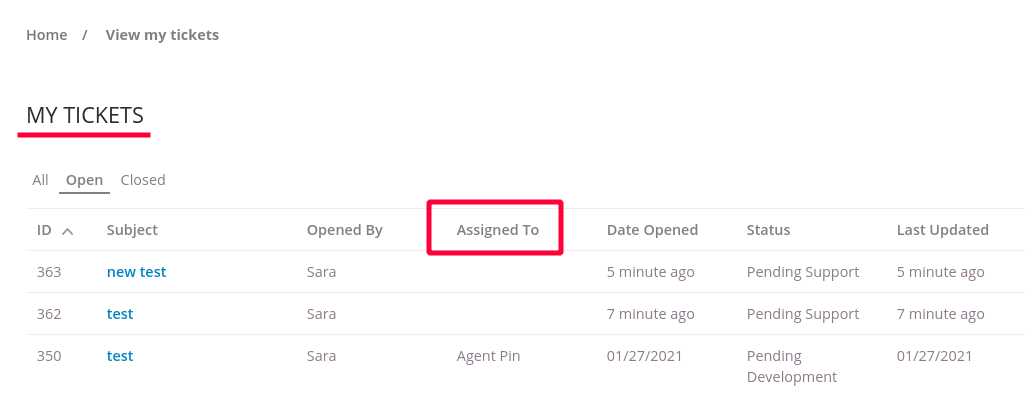
10. Display "Monitored by support" section.
This section is located on the main page of the End-User portal.
This option will allow you to show/hide this section:

11. Display "Support staff policy" section.
This section is located on the main page and on all pages of the End-User portal at the very bottom.
This option will allow you to show/hide this section:

Want more information on Cayzu Help Desk? Visit www.cayzu.com.
|
Rate this Topic:
|
|||
|
