reCAPTCHA is a free service from Google that helps protect websites from spam and abuse. A “CAPTCHA” is a turing test to tell human and bots apart. It is easy for humans to solve, but hard for “bots” and other malicious software to figure out.
reCaptcha is available for all end-user portals no matter if they are utilizing a .cayzu branded domain (yourBusiness.cayzu.com) or a custom domain (help.yourcompany.com) .
To enable reCaptcha for an end-user portal using a .Cayzu subdomain (yourBusiness.cayzu.com) , follow these steps:
1. Log in to your Cayzu Help Desk account with an administrative account
2. Click Admin (left menu)
3. Click Manage under Brands
4. Check on the option "Enable standard reCaptcha feature"
5. Once above, scroll down and Click Save
The ticket submission form on your end-user portal will now include the reCaptcha icon:
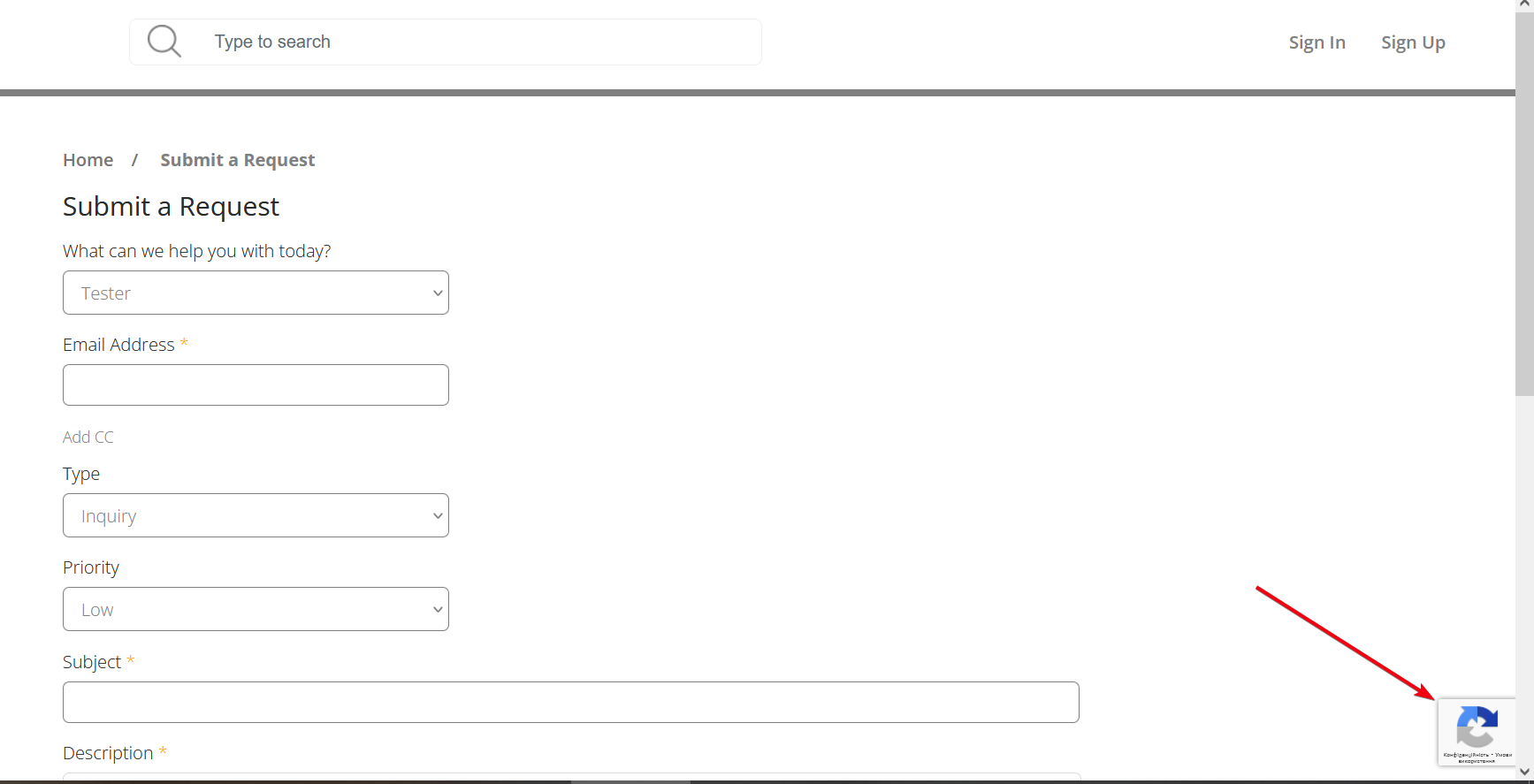
To enable reCaptcha for an end-user portal using a vanity domain (help.yourcompany.com) , follow these steps:
1. Sign up and configure your reCaptcha account here under the Admin section:
https://www.google.com/recaptcha/intro/v3.html
Note: This is required by Google for reCaptcha is using a vanity domain. This is done within the above Google URL and NOT in Cayzu Help Desk.
2. Once you've signed up - configure your reCaptcha account with Google.
Select reCaptcha type v3:
3. Take note of both your Captcha Site & Secret key. (both provided by Google)
4. Following this FAQ, set up a CNAME record for your vanity domain (help.yourcompany.com)
4a. Following this FAQ, ensure you can ping your vanity domain.
5. Log in to your Cayzu Help Desk account with an administrative account and Click Admin (left menu)
6. Click Manage under Brands
7. Enter in your vanity domain under "The URL is used by your customers to navigate to the end-user customer portal.
8. Click Enable custom reCaptcha feature
9. Enter in your Site and Secret key:
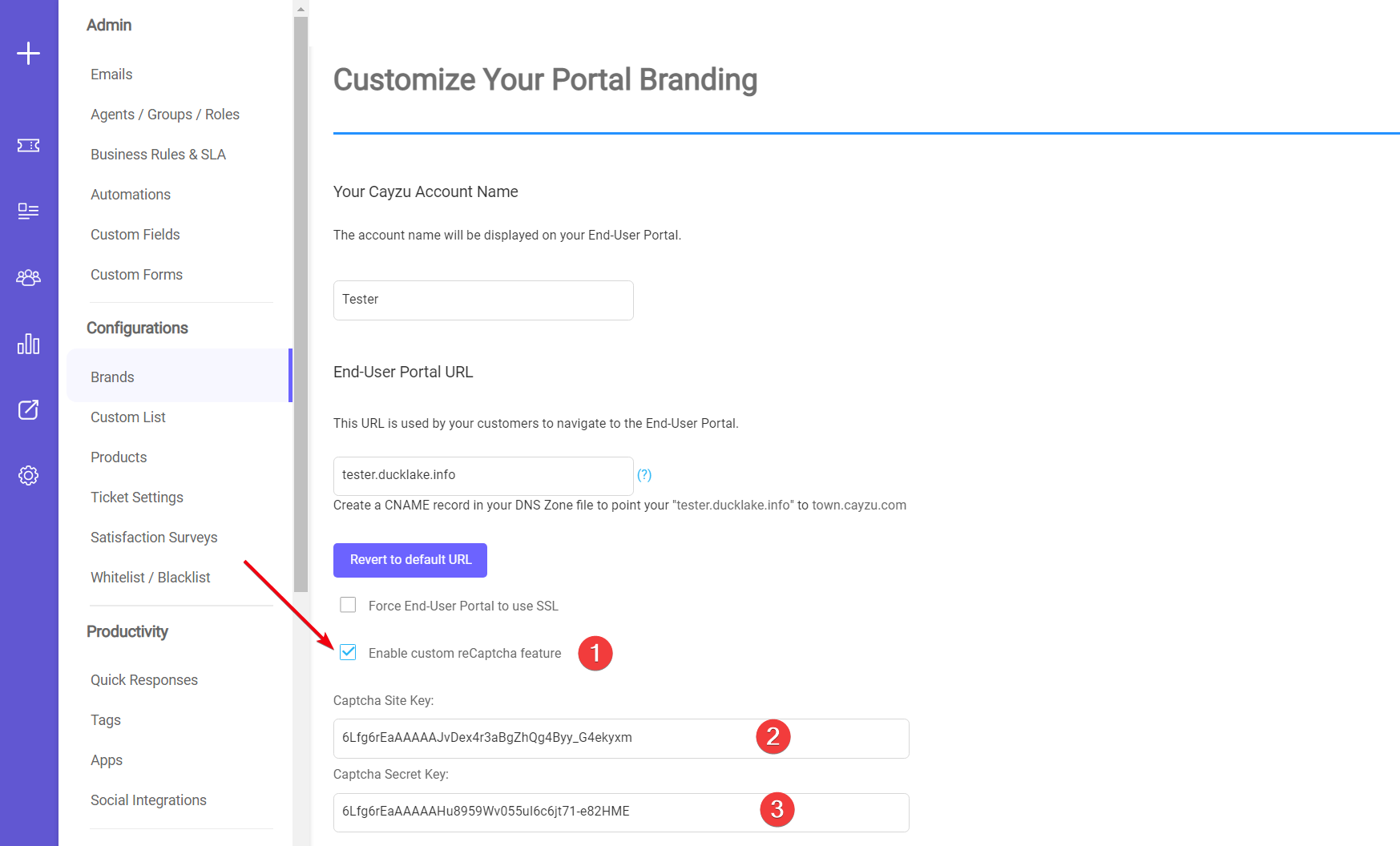
10. Once complete, scroll down to the bottom of the page and Click Save.
The ticket submission form on your end-user portal will now include the reCaptcha icon:
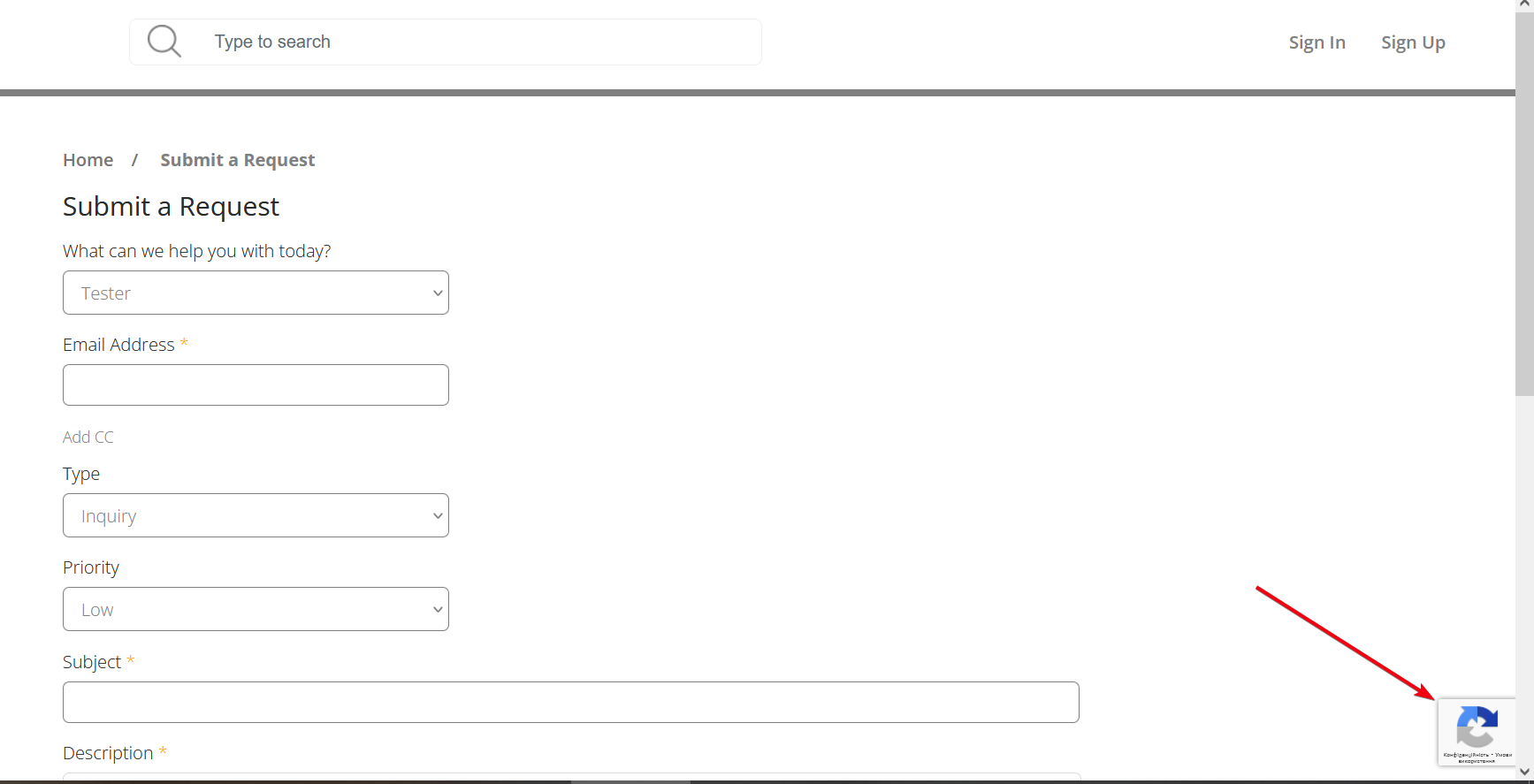
Want more information on Cayzu Help Desk? Visit https://www.cayzu.com
|
Rate this Topic:
|
|||
|
