How to configure SSO for your end-user portal using Okta.
1. Open your Okta portal and click “Admin”
2. Click “Add applications”
3. Click “New Application“
4. Select platform “Web” and sign on method “SAML 2.0”, click “Create”
5. Set the Application Name (1), and application Icon (2), click Next button:
6. Set “Single sign on URL” (1) and “Audience URI” (2), leave other settings to the default
7. Click “I’m software vendor”(1), then click “Finish”(2)
8. To see the settings for Cayzu SAML SSO configuration click (1):
9. You'll only need the Identity provider SSO URL (1) and certificate (2):
10. Now log in to the Cayzu Agent Portal and Click Admin>Single Sign On (End User) and input: “Identity provider SSO URL”(1), certificate (2), “Audience URI” from step #6 to the place (3):
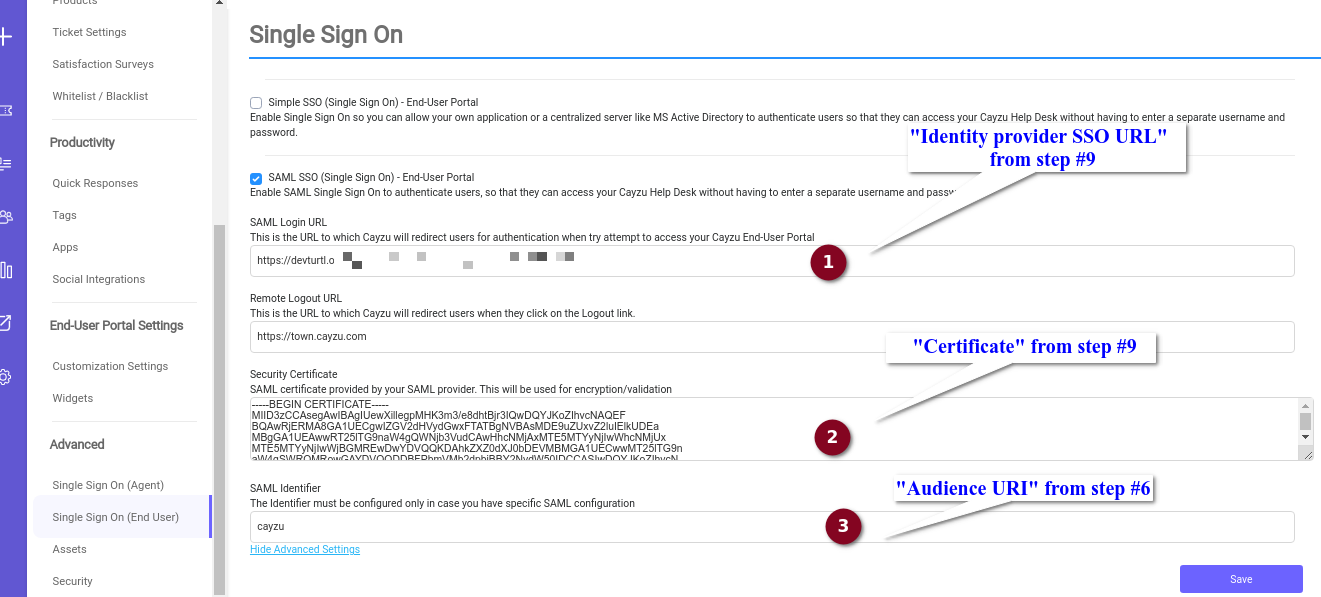
11. Now back in Okta's portal, Assign user to the application to allow him sign in rights:
12. Click user/Group and Assign Applications button.
13. Select your application and click assign:
14. Now on your end-user customer portal (yourcompany.cayzu.com ) you will now see “SAML SSO Sign In” link that allows to login with “Okta”
15. You're all set!
Want more information on Cayzu Help Desk? Visit https://www.cayzu.com
|
Rate this Topic:
|
|||
|
